Want to stop all the ads you get for things you just bought or things suggested for you to buy?
Go to Google’s home page like you are doing a search and log in to your account.
Click or tap the circle in the upper corner with your initial inside or your picture and a menu will open, click My Account.

Click on the My Activity section listed as an option in the preview tiles.

Click or tap Delete activity by – On the left side of your My Activity page, you will see a menu of actions. Tap Delete activity by.
This will bring up a selection box where you choose a delete date and product.
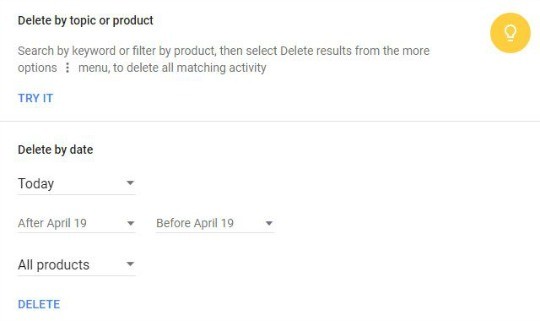
Under Delete by date in the selection box, change Today to All Time. This will erase every Google search under your account from its archive. (Note: There is also an option to select a date range to delete searches from, but it’s easier and more secure to delete them all.)
In the drop down menu below the dates, change to All Products if not already the default. This means you’ll only be deleting your search history. There are more options to choose from such as All Products, Ads, Chrome, Maps, Video Search and YouTube. If you’re only looking to erase your Google search history, select Search.
Click or Tap Delete – A message will appear, warning you that your activity can make Google services more useful to you, like better commute options in Maps and quicker results in Search.
Click or tap OK – Another message will appear asking you to confirm that you want to delete your Search activity from all time and warns you these items will be permanently deleted from your Google Account.
Click or tap Delete.
Thomas Pickle, Blythewood Computer Services




